Google Sheets vs Airtable: We compared +13 factors
15 min
read
Discover the key differences between Google Sheets and Airtable in 2024. Learn which tool best suits your data management and analysis needs.
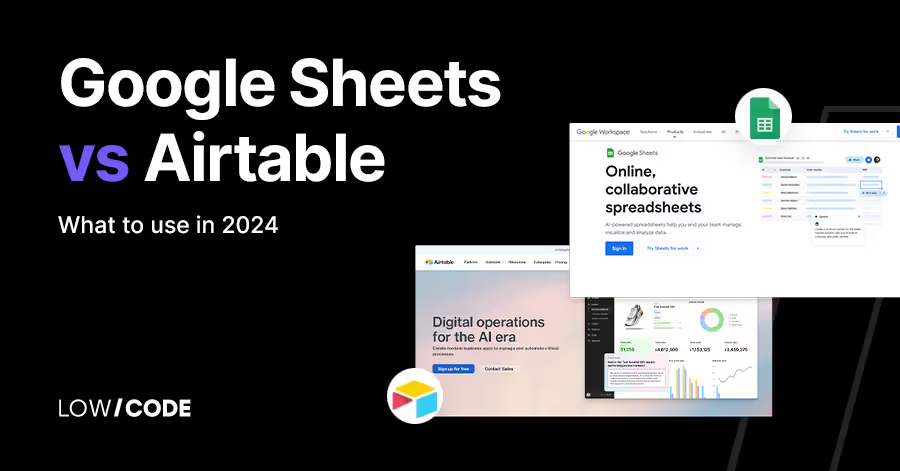
Are you searching for the right data management tool for your needs? From spreadsheets to complex databases, these platforms have become the backbone of modern productivity. However, with a wide array of options available, finding the right tool can feel tedious.
This comprehensive article is your compass in the world of data management, focusing on two titans of the industry: Google Sheets and Airtable. We'll assess their features, illuminate their strengths, and highlight their limitations to help you make an informed decision tailored to your unique needs.
Summary of the comparison
Similarities:
- Data organization: All three platforms allow you to organize and manage data in a structured format.
- Data collection: All can be used for data collection, though in different ways (Google Sheets with forms, Airtable with integrations, Jotform Tables with built-in forms).
- Basic analysis and visualization: All offer some level of data analysis with formulas and basic visualization tools like charts and graphs.
Key differences:
| Google Sheets | Airtable | |
|---|---|---|
| Primary function | Primarily a spreadsheet for in-depth data analysis and complex calculations. | A relational database disguised as a spreadsheet, focusing on data relationships and project management functionalities. |
| Form functionality | Relies on separate Google Forms for form creation. | Integrates with third-party form builders. |
| Analysis and visualization | Most powerful for complex calculations, statistical analysis, and customizable data visualization. | Basic formulas but excels at linking data across tables for relationship-based calculations. Offers unique project management views like calendars and Gantt charts. |
| Case studies |
|
|
What is Google Sheets?

Google Sheets is a free, feature-rich platform, which makes it ideal for individual users and small teams seeking a familiar spreadsheet interface with cloud-based collaboration. It offers a wide range of functions and integrations, making it a versatile choice for various data management tasks.
What is Airtable?
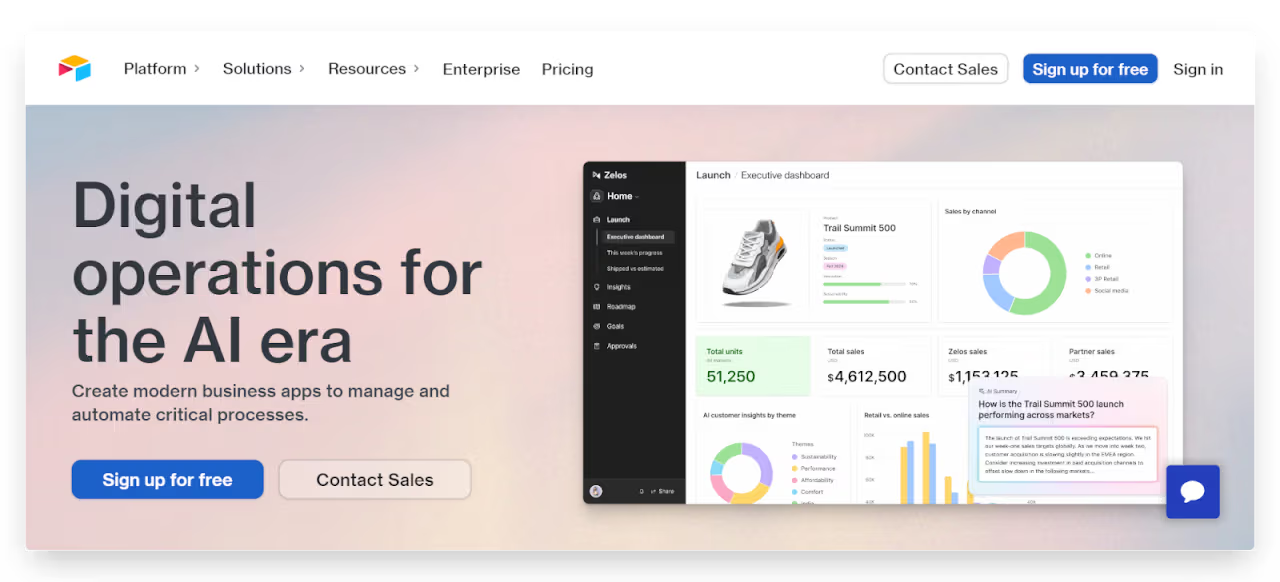
Airtable is a robust solution that combines the simplicity of a spreadsheet with the power of a database. It's perfect for teams requiring advanced data relationship management, customizable views, and integrated project management tools. Airtable shines in its ability to create complex, interconnected datasets with a user-friendly interface.
1. Core functionality
In this section, we'll discuss two crucial aspects related to how these platforms operate their data structure and the data types they support. First, let’s see what these terms mean:
Data structure refers to how data is set up and organized within these platforms. For example, in Google Sheets, the data structure is a table made up of rows and columns. Each cell in this table can hold data.
Data types refer to the different kinds of data values that can be stored. Some common data types are text (for words and sentences), numbers (for quantities and calculations), and dates (for calendar dates and times).
Knowing the data structure and supported data types of the platform you choose is important because it determines what you can do with your data.
The data types supported also control what kind of operations and calculations you can perform on your data. For instance, if a platform supports date data types, you can then use built-in tools to calculate the difference between dates, extract the month or year from a date, and so on.
Google Sheets
Data structure
Google Sheets uses a grid of rows and columns to organize data, similar to traditional spreadsheet software like Microsoft Excel. Each cell in the grid can contain data, and you can perform operations on this data using formulas and functions.
Sheets also support multiple tabs (or sheets) within a single document, allowing you to organize related data separately.
Data types supported
Google Sheets supports a wide range of data types. This includes text, numbers (integers, decimals, currencies), dates and times, Boolean values (TRUE/FALSE), formulas, and functions. You can also insert links, images, and notes within a cell. Google Sheets also supports data validation, which allows you to restrict the type of data that can be entered into a cell.
If you mostly need to work with basic data like text and numbers organized in a simple table format, Google Sheets' row and column table structure and support for basic data types like text and numbers would be a suitable fit.
Airtable
Data structure
Airtable combines elements of spreadsheets and databases to organize data. Like a spreadsheet, data is organized in a table with rows and columns. However, each row in Airtable is like a record in a database and can have attached files, long text notes, checkboxes, links to other records, and more.
Airtable also supports multiple tables within a single base (similar to a database), and you can link records between tables to create relationships.
Data types supported
Airtable supports various data types, including text, numbers, dates, file attachments, links to other records, barcodes, users, and more. It also supports complex data types like arrays and objects, making it more powerful than a traditional spreadsheet. Airtable also supports data validation; you can set up automated actions based on certain conditions.
For example, if you need to work with more complex data that has multiple nested levels, a platform like Airtable that supports advanced data types like arrays and objects would work better than Google Sheets.
2. User interface and experience
Google Sheets
Ease of use
Google Sheets has a familiar and intuitive interface for anyone who has used spreadsheet software before. It's simple to create new sheets, enter data, and perform basic operations. More advanced features like formulas and functions may require some learning, but Google provides extensive documentation and help resources.
Customization options
Google Sheets offers a variety of customization options to help users organize and analyze their data. Users can apply different font styles, colors, and cell borders to their sheets. They can also use conditional formatting to automatically apply formatting to cells based on their values. In addition, users can create custom formulas and functions to perform complex calculations on their data.
Views
Google Sheets supports multiple sheets within a single document, allowing users to organize related data separately. Users can also filter and sort their data to create custom views. However, Google Sheets does not support custom views in the same way that Airtable does. Instead, users can create separate sheets with filtered or sorted data.
Airtable
Ease of use
Airtable has a modern and user-friendly interface. It may take some time to get used to the hybrid spreadsheet/database model, especially for users who are new to databases. However, Airtable provides extensive documentation and tutorials to help users get started.
Customization options
Airtable offers extensive customization options to help users manage their data. Users can apply different colors and styles to their tables, and they can create custom fields to capture specific types of data.
Airtable also supports automated actions, which allow users to automate repetitive tasks and workflows. In addition, users can create custom scripts to perform complex operations on their data.
Views
Airtable supports multiple views within a single table, allowing users to organize and analyze their data in different ways. Users can create custom views by filtering, sorting, and grouping their data. Airtable also supports calendar, gallery, and Kanban views, which allow users to visualize their data in different ways.
3. Data entry and collection
Forms are powerful tools for gathering structured information from individuals. Whether you're seeking feedback, processing orders, managing event registrations, or collecting any other type of data, forms provide an efficient solution. They allow users to input their responses easily, and upon submission, the data is directly populated into your chosen platform.
When evaluating a platform's form capabilities, consider several key features. Look for a diverse range of question types, including text fields, multiple-choice options, and drop-down menus, to accommodate various data collection needs.
Customization options are crucial for branding your forms and providing clear instructions to respondents.
Additionally, logic and validation rules help ensure the accuracy and quality of the data entered.
The ability to seamlessly embed forms within your platform or share them via public links can greatly enhance accessibility and user experience.
To illustrate how different platforms approach form functionality, let's examine the approaches taken by Google Sheets and Airtable:
Google Sheets
Google Sheets excels in the built-in forms feature! It seamlessly incorporates Google Forms, offering an intuitive platform for crafting bespoke surveys with diverse question formats and extensive customization.
Beyond basic functionality, Google Forms supports advanced features like conditional logic, input validation, and even integration with popular payment gateways. This native integration streamlines data collection and analysis within the Google ecosystem.
Airtable
While Airtable lacks native form functionality, it excels in versatility through third-party integrations. Users can leverage powerful form builders like Jotform or Typeform to create sophisticated data collection tools.
However, syncing these external forms with Airtable bases involves an additional configuration step. While generally straightforward for those versed in app integrations and webhooks, this process may demand a modest level of technical acumen compared to the out-of-the-box form capabilities offered by platforms such as Google Sheets.
Bulk data import
Bulk data import refers to the ability to quickly bring in large amounts of data all at once into these platforms rather than manually entering it row by row. This is useful when you already have your data residing in another source, like a spreadsheet, database, or other system, and you want to import that full dataset.
Airtable
Airtable supports bulk data import through common file formats such as CSV, TSV, and Excel. This allows users to easily transfer large datasets into Airtable with just a few clicks.
For more advanced needs, Airtable offers connectivity with external sources like databases and APIs through its own API. This feature enables users to set up automated data imports from various external systems, making it particularly useful for businesses with complex data ecosystems.
Google Sheets
Similar to Airtable, Google Sheets also supports bulk data import using common file formats like CSV, TSV, and Excel. This makes it simple for users to bring in large amounts of data quickly.
For more advanced import capabilities, Google Sheets allows automated data import using Google Apps Script. This feature provides users with the flexibility to create custom import routines, schedule regular data updates, and integrate with other Google services.
4. Data management and organization
Data management and organization are crucial aspects of working with large datasets efficiently. Let's explore how you can arrange, group, sort, and search your data within these platforms, as effective data management capabilities are essential for making sense of large datasets and finding specific information quickly.
When evaluating data management tools, there are several key features to consider:
- Sorting functionality
- Filtering capabilities
- Grouping and categorization tools
- Robust search functions
- Data linking across views or datasets
These features help organize, analyze, and quickly find specific information within large datasets, enabling better insights and understanding of the data.
Google Sheets
Google Sheets offers a range of data management features to help users organize and analyze their information effectively.
It provides standard sorting options that can be easily accessed by clicking column headers, allowing for quick reordering of data. Users can also filter their data based on multiple criteria simultaneously, enabling them to focus on specific subsets of information.
For more advanced search capabilities, Google Sheets includes a powerful "Query" function that uses formulas to perform complex searches and data manipulation tasks.
Airtable
Airtable provides a user-friendly interface with robust data management tools. Users can sort records with a simple click, making it straightforward to reorganize data on the fly.
The platform also offers the ability to filter views using multiple conditions, allowing for precise data selection. One of Airtable's standout features is its powerful grouping functionality, which enables users to categorize related data efficiently. This makes it easier to identify patterns and relationships within the dataset.
Additionally, Airtable allows users to link records across multiple bases, facilitating connections between different datasets and providing a more comprehensive view of the information.
5. Collaboration features
Keeping your team in sync is more than just crucial; it's the backbone of modern productivity. Google Sheets and Airtable have mastered this art, offering powerful collaboration tools that transform how teams work together.
Both platforms shine with their real-time collaboration features, allowing multiple team members to edit documents simultaneously. These tools don't just stop at real-time editing. They've got your back with comprehensive revision histories, allowing you to effortlessly travel back in time through previous versions.
While these shared features form a solid foundation for teamwork, each platform brings its own unique flair to the collaboration table. Let's dive into what sets them apart:
Google Sheets
Google Sheets offers a "suggestion mode" that allows users to suggest changes to the document without actually modifying it. This can be useful for collaborating on sensitive documents or for getting feedback from team members. Google Sheets also offers a "comment" feature that allows users to leave comments and feedback on specific cells, or ranges of cells.
Airtable
Airtable lets you create custom views and forms so your team can see the data they need most. It also has a "mention" feature, like tagging someone on social media, to get specific people involved in discussions.
Access controls and permissions
Google Sheets and Airtable offer permissions features to help you manage who can access and edit your data.
Google Sheets
Google Sheets provides granular control over permissions, allowing you to set permissions for individual cells or ranges of cells. You can also set permissions at the document level, allowing you to control who can view, edit, or comment on the entire document.
Airtable
Airtable offers flexible access controls, allowing you to create custom views, forms, and reports with different permission levels. You can set permissions at the base level, table level, or even at the individual record level. Airtable also allows you to create custom user roles with specific permissions. (Free plans offer basic collaboration and permissions, but advanced features require a paid plan.)
6. Data Analysis and Reporting
Formulas and calculations
Google Sheets
Google Sheets data analysis and calculation features. It includes a large library of built-in formulas for mathematical operations as well as statistical analysis functions like averages, percentiles, and standard deviations. Additionally, you can use Google Apps Script to create advanced custom formulas and automate complex data manipulation processes that go beyond the built-in formula options. Once you've crunched the numbers, Google Sheets makes it simple to visualize trends and patterns using their charts and graphs.
Airtable
Focuses on data relationships. While Airtable offers basic formulas for calculations like sum, average, and count, its strength lies in linking data across tables. This allows for calculations that consider relationships between data points in different sections of your workspace.
Visualization tools
Google Sheets
Google Sheets offers a wide range of charts and graphs for data visualization, including bar charts, line charts, pie charts, and more. These charts are highly customizable, and you can customize them to create clear and impactful reports that effectively communicate your findings.
Airtable
Beyond basic charts. Airtable provides standard charts and Kanban boards for data visualization. While not as extensive as Sheets, Airtable offers unique views like calendars and Gantt charts, which can be particularly valuable for project management tasks where visualizing timelines and workflows is crucial.
7. Automations and third-party integrations
Google Sheets
While not the most robust automation engine, Google Sheets offers built-in formulas and scripts to automate repetitive tasks like data cleaning, formatting, and calculations. You can also leverage Google Script, a powerful coding tool, to create custom automations. As for integrations, of course, it integrates with other Google Workspace apps like Gmail, Forms, and Docs. To connect with other third-party services, you must rely on Zapier or other integration platforms.
Airtable
Airtable has more options. It offers built-in automations triggered by specific events, like a new record being created or a field being updated. These automations can send emails, update other records, or even move records between tables. When it comes to automations, it has a library that includes project management tools, CRMs, marketing automation platforms, and more
8. Scalability
File size and record limits
Google Sheets
While Google Sheets doesn't have a hard limit on file size, performance can degrade with enormous datasets (millions of rows). It also is limited to 2 million cells per sheet.
Airtable
Airtable offers a generous limit of 1,200,000 records per base (workspace). However, individual tables within a base might have performance limitations with enormous datasets.
Performance
Google Sheets
For complex calculations or manipulations on massive datasets, Google Sheets might experience performance slowdowns. Consider using Google Apps Script for automation to potentially improve efficiency.
Airtable
While Airtable handles largje datasets reasonably well, complex filtering or searching on enormous tables could lead to performance lags.
9. Security and compliance
Google Sheets
Backed by Google's robust security infrastructure, including data encryption at rest and in transit. Users can also set access permissions to control who can view and edit data. While Google Sheets offers strong security, it might not be ideal for highly sensitive data due to its inherent cloud-based nature. Compliance-wise, Google Sheets adheres to general security best practices but doesn't guarantee specific certifications like HIPAA.
Airtable
Offers multiple security features like data encryption, access controls, and audit logs. Additionally, Airtable complies with SOC 2, a widely recognized security standard. For enhanced security in regulated industries, Airtable offers HIPAA compliance features for healthcare data (additional fees may apply).
10. Pricing
Google Sheets
Google Sheets is free for individuals. Businesses pay $6/month/user for the entire suite of Google tools, including Google Sheets
Cost-effectiveness
Google Sheets allows you to manage and analyze data without upfront costs. This makes it a perfect starting point for individual users or casual collaboration on small projects.
Airtable
- Free plan: suitable for personal use or trying out the platform.
- Paid plans (starting around $10/user/month): Perfect for teams needing more storage, collaborators, and advanced features. HIPAA compliance adds additional costs.
Cost-effectiveness
Airtable offers a balance between free tier capabilities and paid features, making it potentially cost-effective for teams needing more functionality.
11. Customer support
Google Sheets
For Google Sheets, vast online documentation and a large user community serve as the primary support channels. Google doesn't provide dedicated phone or chat support specifically for Sheets, but you can find help through community forums and troubleshooting guides.
Airtable
Airtable has the most comprehensive approach, providing a knowledge base, video tutorials, and email support. Also, paid plans typically offer priority email support, with faster response times ensured for more critical issues.
12. Mobile Accessibility
Both platforms offer mobile apps available for iOS and Android devices. These mobile apps allow you to view, edit, and collaborate on your data from anywhere.
Functionality differences for mobile apps
Google Sheets
The Google Sheets mobile app offers most core spreadsheet functionalities, allowing you to view, edit, and format data. However, some complex features like creating charts or using custom formulas might be limited or require the web version for full functionality.
Airtable
The Airtable mobile app provides a satisfactory balance between core functionalities and mobile-friendly design. You can view, edit, add records, and collaborate on your data while also benefiting from some advanced features like filtering and basic record linking.
Offline access
While both platforms offer mobile apps, offline access to data and functionality is limited.
Google Sheets
With Google Sheets, you can enable offline access for specific spreadsheets. This allows you to view and edit data even without an internet connection. However, any changes made offline will be synced the next time you connect to the internet.
Airtable
Airtable offers limited offline functionality in its mobile app. You can view existing records, but creating or editing them requires an internet connection.
Conclusion
As we've explored throughout this article, both Airtable and Google Sheets offer powerful data management capabilities, but they excel in different areas. Your choice between the two will depend on your specific needs, team size, and the complexity of your data.
When to choose Google Sheets
Google Sheets is the ideal choice for users who need a familiar spreadsheet interface with powerful calculation and data analysis capabilities. It excels in financial modeling, complex data analysis, and situations requiring extensive formulas.
Google Sheets is also perfect for teams already integrated into the Google ecosystem, offering seamless collaboration features and real-time editing.
When to choose Airtable
Airtable shines when you need a flexible, database-like structure with visual organization tools. It's the go-to platform for project management, content calendars, and situations where you need to establish relationships between different sets of data.
Airtable's customizable views, including Kanban boards and Gantt charts, make it ideal for teams that require varied ways of visualizing their data.
While it has a steeper learning curve, Airtable's powerful automation features and extensive third-party integrations make it suitable for teams looking to streamline complex workflows.
Expert view: A step forward from your spreadsheets with Glide
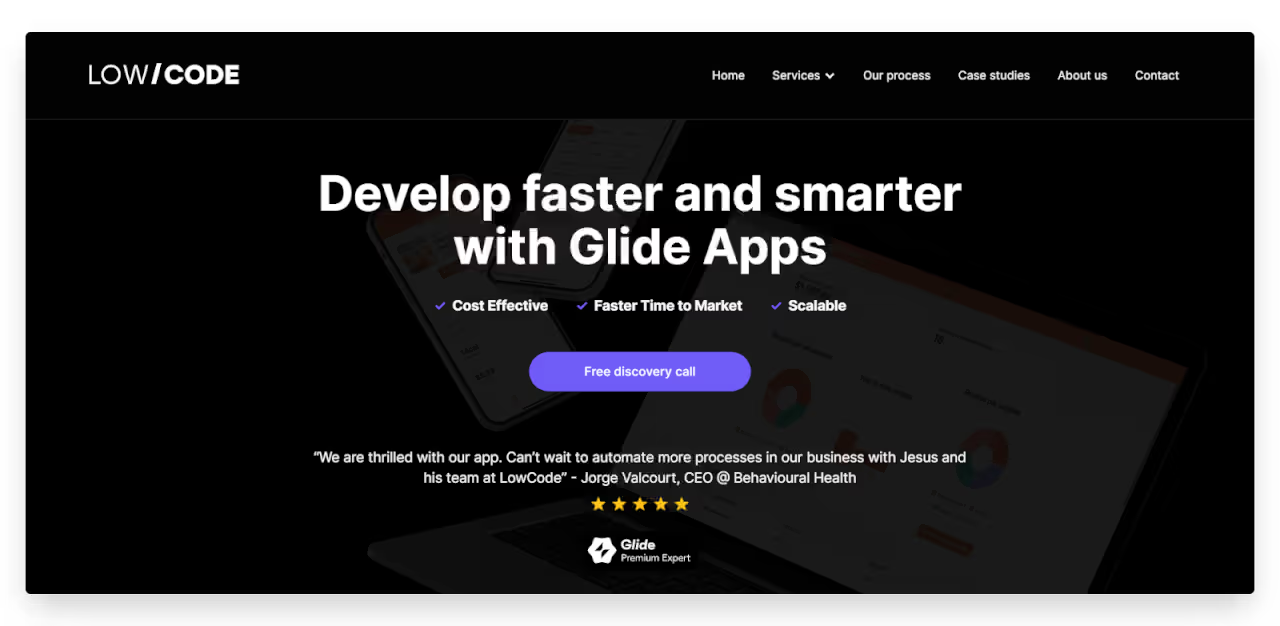
We understand the power of spreadsheets. They're a fundamental tool for data organization and analysis. But what if you could unlock even more value from your spreadsheets?
As businesses grow and data becomes more complex, the limitations of traditional spreadsheets become increasingly apparent. This is where Glide steps in, offering a transformative solution that bridges the gap between data and powerful, user-friendly applications.
Convert your data into an app
Glide is a cutting-edge no-code platform that seamlessly integrates with your existing spreadsheets, including Google Sheets and Airtable. It's designed to address common pain points we've observed across numerous businesses:
- Data silos: Information trapped in isolated spreadsheets
- Collaboration obstacles: Difficulty in real-time teamwork
- User adoption challenges: Resistance to complex spreadsheet systems
- Manual processes: Hours lost to copying and pasting between sheets
Glide addresses these pain points by transforming your existing spreadsheet data into intuitive, feature-rich applications without requiring extensive coding knowledge, ensuring your data remains synchronized and up-to-date.
This is how Glide enhances your data management:
Improve efficiency
Automate repetitive tasks and streamline workflows to save time and reduce errors.
Mobile-first design
Unlike Airtable Interfaces, Glide prioritizes mobile functionality, allowing you to create responsive apps that work seamlessly across devices.
Flexible user permissions
Implement granular access controls to ensure data security and compliance with your organization's policies.
Advanced functionality
Go beyond basic data display with features like custom workflows, integrations with other business tools, and advanced data visualization.
Cost-effective scaling
Glide's flexible pricing model allows you to scale your applications without the need for individual user licenses.
Let's explore specific use cases:
- Sales & customer management
- Inventory management
- Field data collection
- Project management
At LowCode agency, we specialize in Glide development. We can take your existing spreadsheets and transform them into custom, feature-rich software that perfectly suits your business needs.
Curious about no-code solutions? Let's connect. Contact us for tailored insights and expert guidance.
Created on
December 8, 2023
. Last updated on
May 7, 2025
.

FAQs
What are the main differences between Google Sheets and Airtable?
Which platform is better for complex calculations?
Does Airtable offer better visualization tools than Google Sheets?
Why is Glide an alternative to Google Sheets and Airtable?





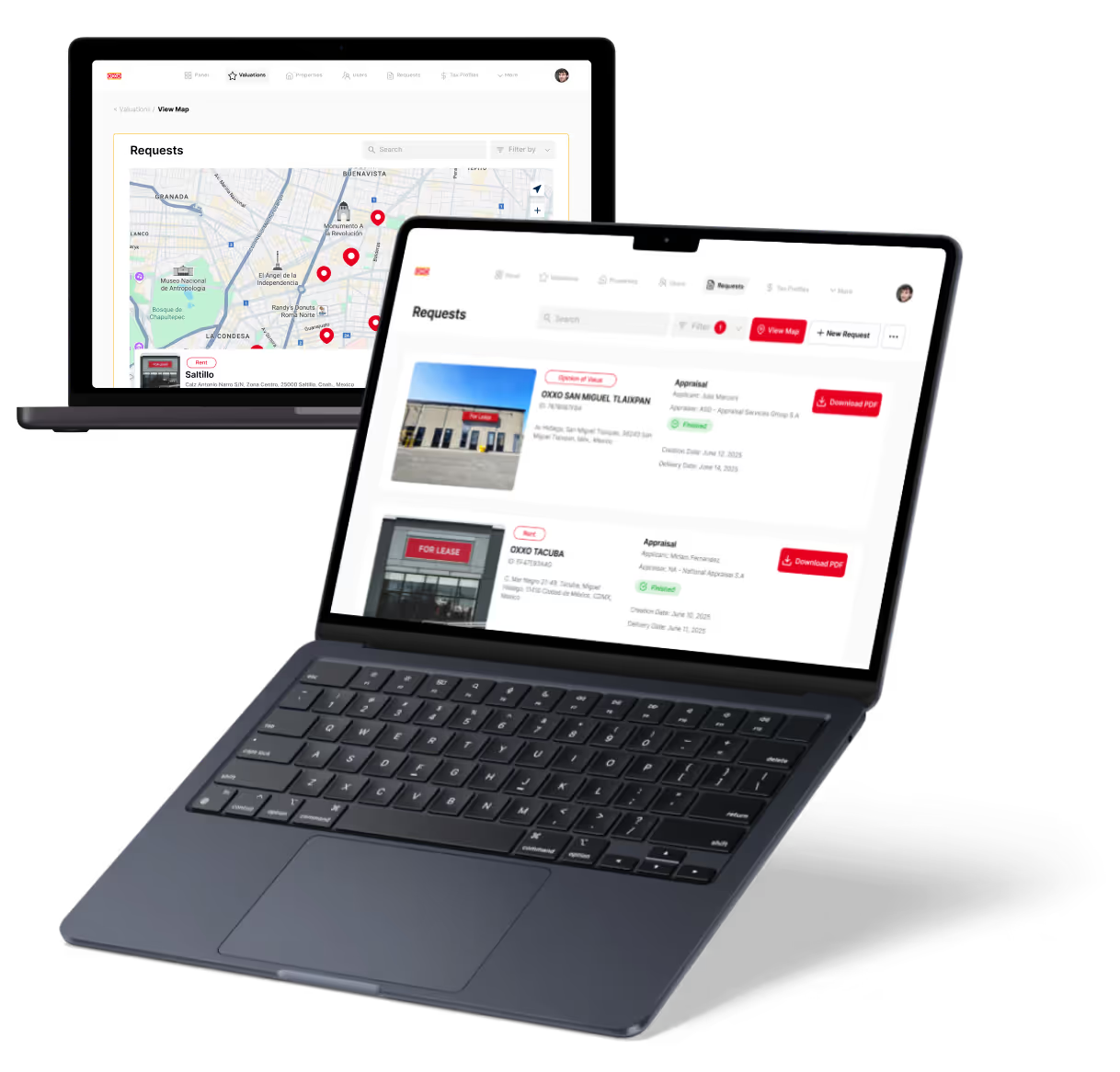
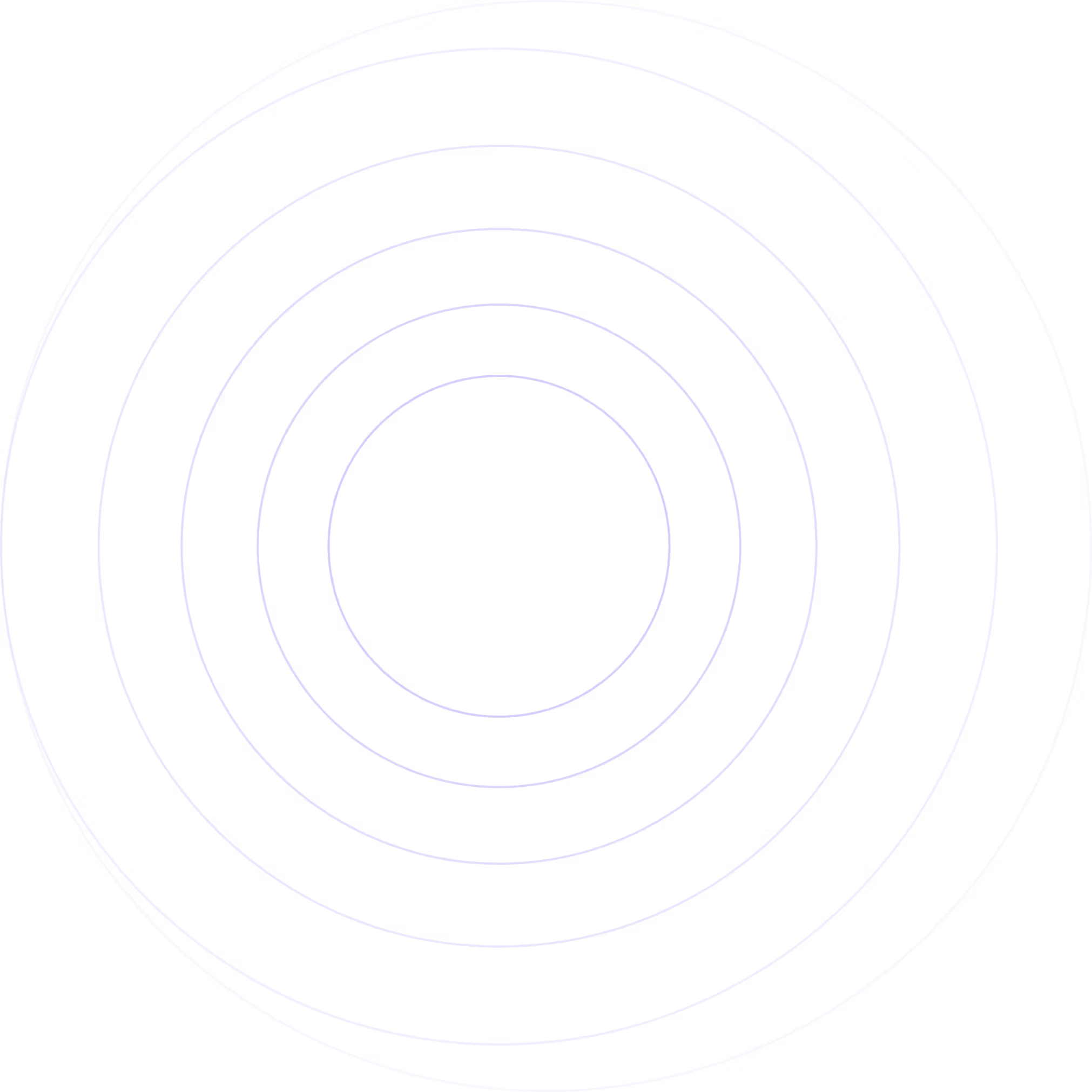
%20(Custom).avif)




.avif)



